Task: Resolve a network connectivity issue for a remote employee who cannot access the company's internal resources.
Solution
Identify the Problem
- Start by contacting the remote employee to gather more information about the issue. Ask if they are receiving any error messages and if this is a recurring problem or a one-time occurrence.
| Action | Details |
|---|---|
| Contact the remote employee | - Name of the employee - Contact details (phone, email) |
| Gather information | - Ask about error messages - Determine if the issue is recurring or one-time |
Check Remote Employee's Network Connection
- Ensure that the remote employee's internet connection is stable. Ask them to run a speed test to verify that their download and upload speeds are sufficient for work-related tasks.
Verify VPN Connection
- If the employee is required to use a VPN for accessing internal resources, check if the VPN is connected and working properly. If not, troubleshoot the VPN connection. This may involve restarting the VPN client, ensuring credentials are correct, or checking for any updates.
| Action | Details |
|---|---|
| Check VPN connection | - Inquire if the employee is using a VPN - If yes, verify if the VPN is connected and working correctly |
| Troubleshoot VPN | - Restart the VPN client - Verify credentials - Check for updates |
Ping Internal Resources
- Have the remote employee open a command prompt or terminal and attempt to ping an internal server or resource using its IP address. This will help determine if the issue is related to DNS resolution. If they can ping by IP but not by hostname, it might be a DNS issue.
DNS Resolution
- If DNS resolution is the problem, check the DNS server settings on the remote employee's computer. Ensure that they are set to use the company's DNS servers. You can guide them on how to update these settings if necessary.
Check Firewall and Security Software
- Ensure that the remote employee's firewall and security software are not blocking access to the internal resources. Make sure the required ports are open.
Update or Reinstall VPN Client
- If the VPN client is outdated or causing issues, advise the employee to update it or, if necessary, uninstall and reinstall it.
Verify Active Directory and Account Status
- Ensure that the remote employee's Active Directory (AD) account is not locked out or disabled. Check the account status and reset the password if needed.
Additional Troubleshooting
- If none of the above steps resolve the issue, it may be necessary to dig deeper into the network configuration, and this could involve cooperation from the company's IT department. Check for any known outages or issues on the company's side.
Document and Follow Up
- Document the steps taken and their outcomes for future reference. Confirm with the remote employee that the issue is resolved. If not, continue troubleshooting or escalate the issue to the appropriate IT support team.
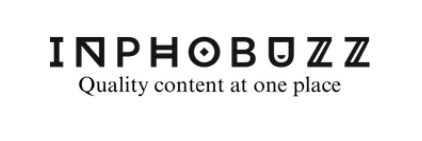








0 Comments
If you have any suggestions, please comment